How to install WhatsApp on an iPad (without jailbreaking). Plus: Can I use WhatsApp Web on an iPad browser?
NOTE: There's no official version of WhatsApp for the iPad, but it's possible to install it anyway. Here's our advice on installing WhatsApp on an iPad (or iPod touch), with an updated workaround for iOS 8 systems.
WhatsApp Messenger is an incredibly popular app for the iPhone. It lets you send messages to your friends, or to groups of friends, over Wi-Fi or 3G, thereby saving on your phone bill (although you may still end up paying for the data if you go over your limit!).
The sad thing is that the app is only available for iPhone - there isn't one for the iPador the iPod touch.
But don't despair. In this tutorial we show you how to install WhatsApp Messenger on the iPad (or iPod touch). It's a bit more fiddly than a standard installation, but it's still fairly straightforward - and you don't need to jailbreak your iPad or spend any money. You do need an iPhone at one point, though, to register the app. Read: Pros and Cons of jailbreaking an iPhone.
Update, 22 Jan 2015: It's been one of our most popular articles and seems to have made a lot of readers very happy, but a few months back we hit a wall with this tutorial: after the launch of iOS 8, the methods below seemed to simply stop working.
We've added a section devoted to iOS 8, which contains one possible workaround for the problem, but it's far from ideal: it requires you to access a version of the WhatsApp install file that both predates the launch of iOS 8 and is linked to your own personal account: no easy matter. And other than that, we (and the rest of the tech press) have been unable to really crack this issue. Give our methods a try, but prepare yourself for potential disappointment.
Still, here's a ray of light: WhatsApp just launched a browser-based version of its service. For the time being, it doesn't work on iPad, even if you install the correct web browser, and we explain the reasons for this in the next section. But we're hopeful that compatibility will be extended to more browsers, and more devices, in the future. We'll keep an eye on WhatsApp's announcements and update this article as soon as they add iPad compatibility.
How to install WhatsApp on an iPad: Can I use WhatsApp Web on an iPad browser?
No - for now.
Excitingly, WhatsApp has just launched a browser-based service. This allows users to access the messaging service from a web browser on their Mac or PC.
This is how the service works. First, you open the Chrome web browser on your Mac or PC. A QR code image will appear. Now you open the WhatsApp app on your smartphone, and tap the 'three dots' icon; this opens a menu which includes the option 'WhatsApp Web', which you should select. A camera window now appears, which you should use to view the QR code on your Mac or PC. Within a second or two your WhatsApp messages will spring to life on the browser window.
Apple fans should restrain their excitement for the time being, because there are a couple of roadblocks for us. Number one is that the iOS WhatsApp app doesn't offer this service: it's an Android/Windows Phone/BlackBerry feature only. You'll see that there are no three dots to press on the iPhone WhatsApp, and the option doesn't appear in Settings.
Number two is that, when you download and open the Chrome browser on your iPad, then visit the web address above, the page complains that you're not using Chrome and should download it. It apparently can't or won't recognise Chrome on the iPad, even if you choose to open the desktop version of the page.
WhatsApp cites 'Apple platform limitations' as the reason for these incompatibilities, which is a bit vague. If the more restrictive nature of Apple operating systems (famously opened up somewhat with the launch of iOS 8, but still less porous than Android) really does prevent this from working then don't expect a change of policy in the near future. But we often wonder with these arrangements how much of a role has been played by corporate politics. Maybe Apple can persuade WhatsApp to play ball.
We hope so anyway, because right now this represents the best hope for iPad owners who want to use WhatsApp on their device.
Read more about the cool new WhatsApp Web service on PC Advisor.
How to install WhatsApp on an iPad running iOS 8: One possible (but far from ideal) workaround
The methods we describe below have helped a lot of people out since we first wrote this tutorial, but it seemed to stop working when iOS 8 launched. We're still investigating how to get round this, but a clever chap on another website thinks the issue is with the specific version of WhatsApp - post-iOS 8 versions, such as 2.11.11 (actually posted the day before iOS 8 was released to the public) won't work with the iPad, but if you can get hold of version 2.11.8, that should work ok, even on systems running iOS 8.
One way you can conceivably get hold of this older version of the app is if your system has discarded it when updating: Gee Are recommends searching your Mac's Trash folder for WhatsApp 2.11.8.ipa. (This is likely to work only if you previously downloaded WhatsApp before iOS 8 was released.) You can then install that version, rather than the most recent one - currently 2.11.12 - from the iTunes Store.
We'll continue to look into this, but let us know how you get on with Gee Are's workaround.
How to install WhatsApp on an iPad: Download WhatsApp on your Mac (or PC)
We need the install file of the app, but we won't be allowed to install it directly on the iPad (at least, not if it's unjailbroken - is that a word?).
Instead, we'll do things the old-fashioned way, and install it on our Mac (although this would also work on a PC). Go to iTunes, then to the iTunes Store, and type WhatsApp into the search field. You'll see WhatsApp Messenger in the iPhone apps list, but not under iPad. Don't worry. Click to download the iPhone version (where it says Free), and enter your password. It shouldn't take long to download.
How to install WhatsApp on an iPad: Get the .ipa file
We're going to go off the beaten path a bit now, because we need the installation file itself, which uses the .ipa file format.
Open Finder, and go to your music folder - where this is located will depend on which OS you're using. You may be able to simply click Go in the top menu bar, then Home. In my case I go to the folder whose name is a variant on my own - priced - and music is a folder off that.
Then click iTunes, and either iTunes Media followed by Mobile Applications or just Mobile Applications (depending on your OS). You'll see all the .ipa files that you've downloaded. Scroll down to the WhatsApp file and drag it on to your desktop.
How to install WhatsApp on an iPad: Download and start up iFunbox
Connect your iPad (or iPod touch) to your Mac (or PC).
We need a program other than iTunes to manage the files on our iPad. The one we’re using in this tutorial - iFunbox - is available from www.i-funbox.com and is free.
Download the latest version of iFunbox for your platform of choice, and start it up.
How to install WhatsApp on an iPad: Install WhatsApp on your iPhone
For this bit you need an iPhone. Install WhatsApp on this iPhone in the normal way (it needs to be a fresh install - you may need to delete it and reinstall if you had WhatsApp already), start it up, and then register a phone number - the one you wish to use with WhatsApp on your iPad. You'll have to confirm this using a code sent to the number you give.
Now unplug the iPad, plug the iPhone into the Mac and go back to iFunbox. Click in User Applications under the entry for the iPhone, double-click on the icon for WhatsApp, and then copy the Library and Documents folders in there on to your desktop. This will contain the registration data.
How to install WhatsApp on an iPad: Load the registration data on to the iPad
We're nearly there. Unplug the iPhone, plug the iPad back in, and in iFunbox, click on User Applications under the iPad's entry, and then WhatsApp - as before. We will now replace the Library and Documents folders in here with the ones on the desktop, thereby copying the iPhone's registration data on to the iPad.
How to install WhatsApp on an iPad: Finished!
That's pretty much it. A few people have found glitches at this point but you should be ok if you've followed the steps carefully. You may need to close WhatsApp on your iPad and start it up again to stop it saying that the device isn't supported.
IF YOU HAVE ANY QUESTION PLEASE ASK ME COMMENT IT!!!

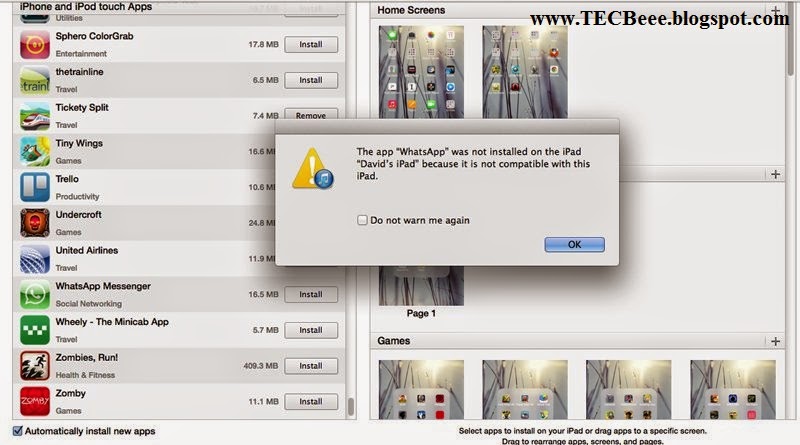







0 comments:
Post a Comment
THANKS FOR YOU MESSAGES!!!!!